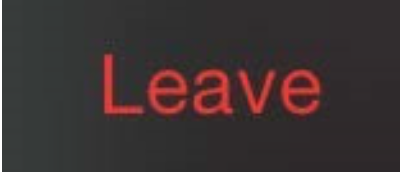Conference Call with Michael Behe
Conference Call with Michael Behe
Thank you for your pre-order of Darwin Devolves: The New Science About DNA That Challenges Evolution. We hope you’re enjoying the book.
As a thank-you for pre-ordering Darwin Devolves you have been registered for an exclusive conference call with author Michael Behe and President and founder of Stand to Reason and radio talk show host Greg Koukl.
This user guide is designed for webinar participants who have not used Zoom. It is separated into two sections: Joining a Webinar and Using the Platform.
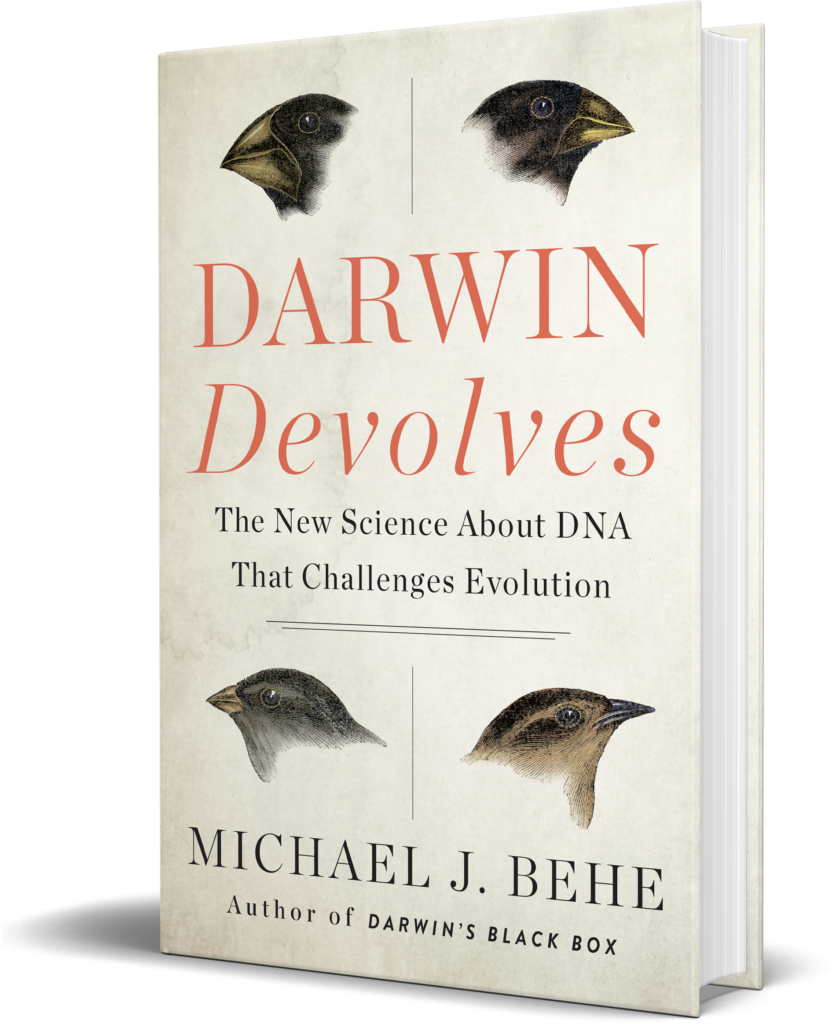
Using a Computer
- You will have received an individualised link to join via email.
- When it is time to join the webinar, open your email and click the individualised link. (We recommend doing this at least 10 minutes before the start time).
- Your browser will open and take you to this screen:
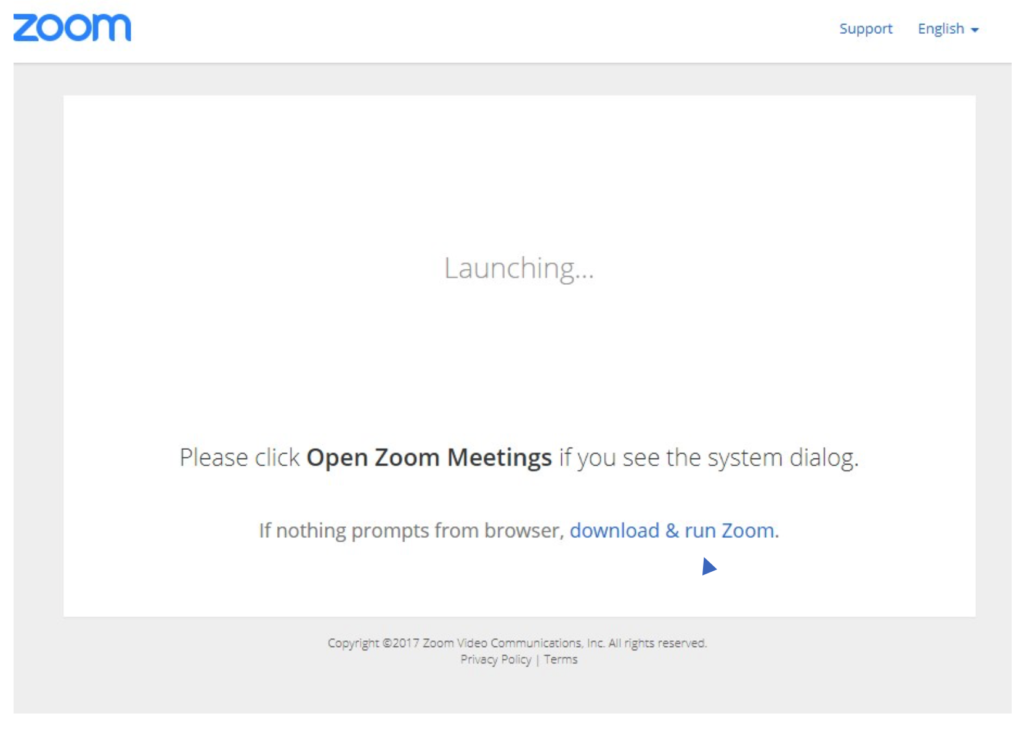
- If this is your first time on Zoom, you will need to click ‘download & run Zoom’.
- Click on the downloaded file. Zoommay then take a few minutes to install.
- Once downloaded, Zoom will automatically take you to the webinar.
Once the webinar is opened, there will be two functions relevant to you, ‘Audio Settings’ and ‘Chat’.

If you are having trouble hearing the speaker, you can try clicking on ‘Audio Settings’ and increasing the speaker volume on your computer.
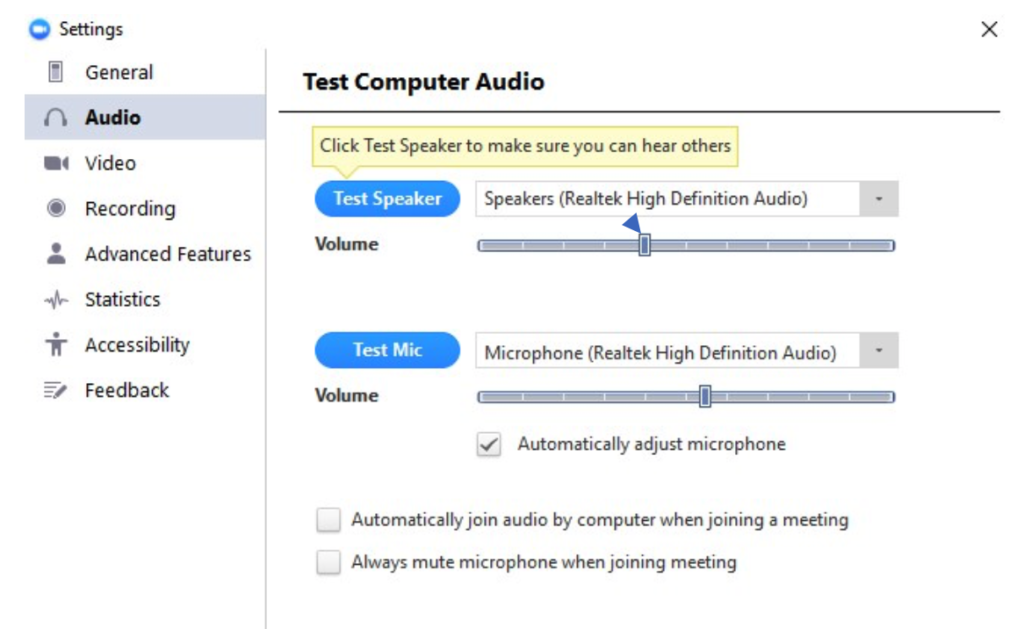
If you want to ask a question of the speaker, click the ‘Chat’ button, type into the available field and click send.
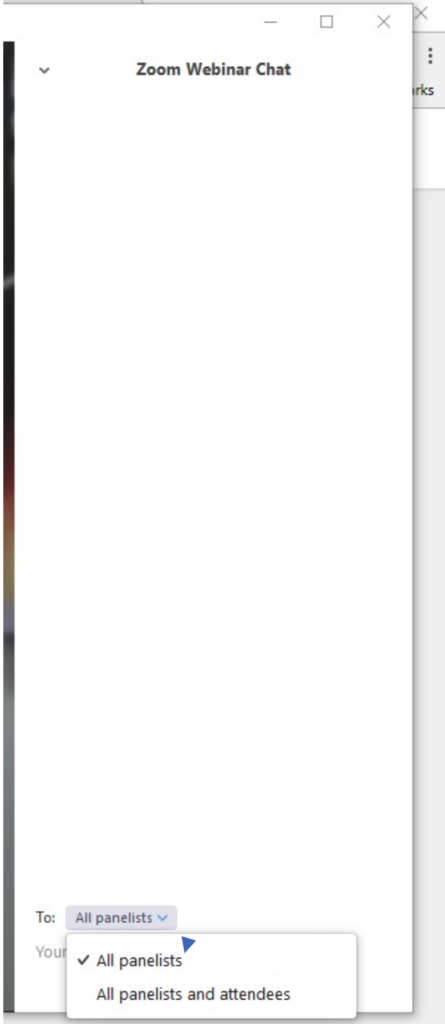
Smart Phone or Tablet
You will have received an individualised link to join via email.
- Before joining the webinar, you will need to download the Zoom Cloud Meetings app from the app store on your device. (We recommend doing this 10 minutes before the start time).
- When it is time to join the webinar, open your email and click the individualised link.
- This will then load up your device’s browser to this screen:
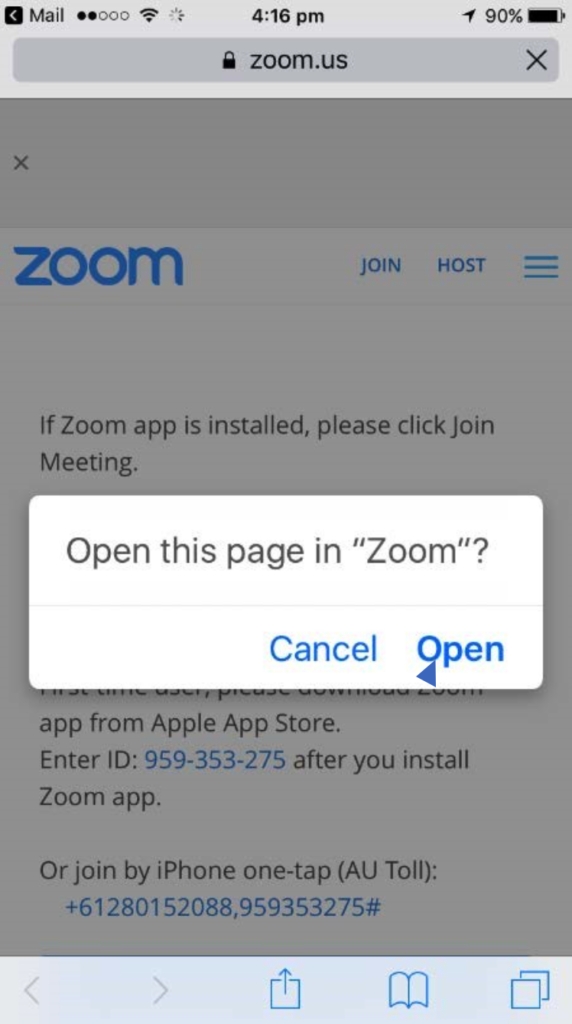
- Click ‘Open’
- This will then automatically open your Zoom application and take you to the webinar.
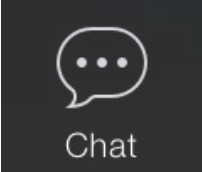
Once the webinar is opened, there will be a chat option allowing you to send questions to the panelists.
If you want to ask a question of the speaker, click the ‘Chat’ button, type into the available field and click send.
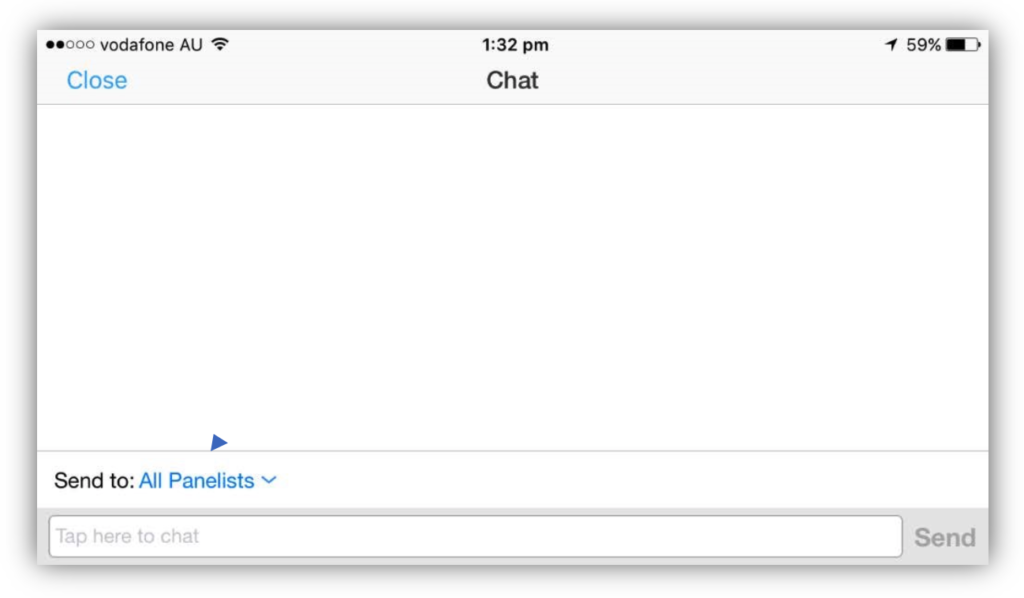
To leave the webinar, simply click the ‘Leave’ button in the top right hand of your screen.